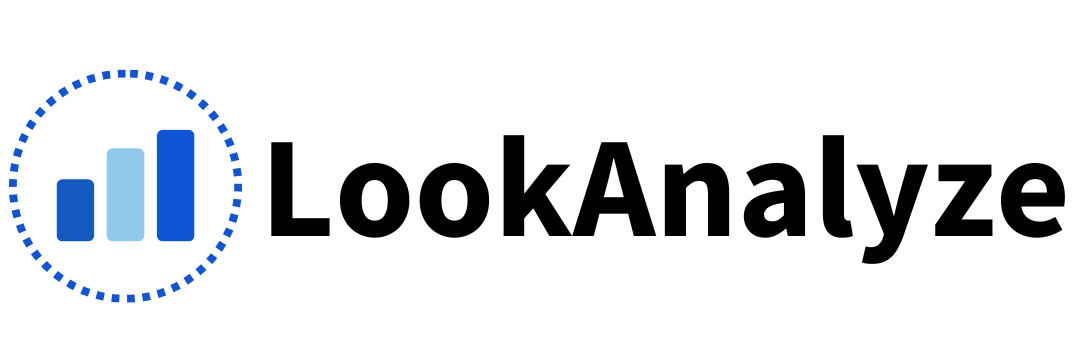Adding LookAnalyze to your website is quick and easy! Follow the instructions below based on your platform. If you’re using a different CMS or need assistance, feel free to contact our support team.
If You Already Have Google Analytics Installed
If you already use Google Analytics, you can place the LookAnalyze script in the same location as your Google Analytics tracking code.
1. Locate the section of your website’s HTML where your Google Analytics code is installed.
2. Paste your LookAnalyze script above your Google Analytics script like this:
<!-- LookAnalyze -->
<script defer src="https://lookanalyze.com/pixel/cYQRxHVo5CyamGOb"></script>
<!-- END LookAnalyze -->
<!-- Google Analytics -->
<script async src="https://www.googletagmanager.com/gtag/js?id=YOUR_GA_ID"></script>
<script>
window.dataLayer = window.dataLayer || [];
function gtag(){dataLayer.push(arguments);}
gtag('js', new Date());
gtag('config', 'YOUR_GA_ID');
</script>
<!-- END Google Analytics -->
This is an example. Replace the above code with your own script.
3. Save the changes and upload the file if required.
The two scripts work independently and won’t interfere with each other. Once installed, you’ll be able to benefit from the insights of both tools.
For WordPress Websites
Step 1: Copy Your LookAnalyze Script
Get your unique LookAnalyze script from your account. It will look like this:
<!-- LookAnalyze -->
<script defer src="https://lookanalyze.com/pixel/cYQRxHVo5CyamGOb"></script>
<!-- END LookAnalyze -->This is an example. Replace the above code with your own script.
Step 2: Install a Header/Footer Plugin
- Log in to your WordPress admin dashboard.
- Go to Plugins > Add New.
- Search for “Insert Headers and Footers” and install the plugin by WPCode.
- Activate the plugin.
Step 3: Add the Script to Your Website
- Go to Settings > Insert Headers and Footers.
- Paste your LookAnalyze script into the Header section.
- Save your changes.
Step 4: Verify Installation
- Open a new browser window and visit your website.
- Go to the Realtime view of LookAnalyze to check that data is tracked.
For Shopify Websites
Step 1: Copy Your LookAnalyze Script
Grab your unique LookAnalyze script from your account. It will look like this:
<!-- LookAnalyze -->
<script defer src="https://lookanalyze.com/pixel/cYQRxHVo5CyamGOb"></script>
<!-- END LookAnalyze -->This is an example. Replace the above code with your own script.
Step 2: Add the Script to Your Theme
- Log in to your Shopify admin dashboard.
- Go to Online Store > Themes.
- Click on Actions > Edit Code for your active theme.
- Under the Layout section, click on theme.liquid.
- Paste your LookAnalyze script right before the closing tag.
Step 3: Save and Test
- Open a new browser window and visit your website.
- Go to the Realtime view of LookAnalyze to check that data is tracked.
General Instructions for Other Websites
If you’re using a custom-built website or a different CMS:
- Copy your LookAnalyze script.
- Paste the script into the
<head>of your website’s HTML code. - Save and upload the updated file.
- Open a new browser window and visit your website.
- Go to the Realtime view of LookAnalyze to check that data is tracked.
Need Help?
If you’re not sure how to proceed or your platform isn’t listed here, we’re here to help! Contact our support team for step-by-step guidance.